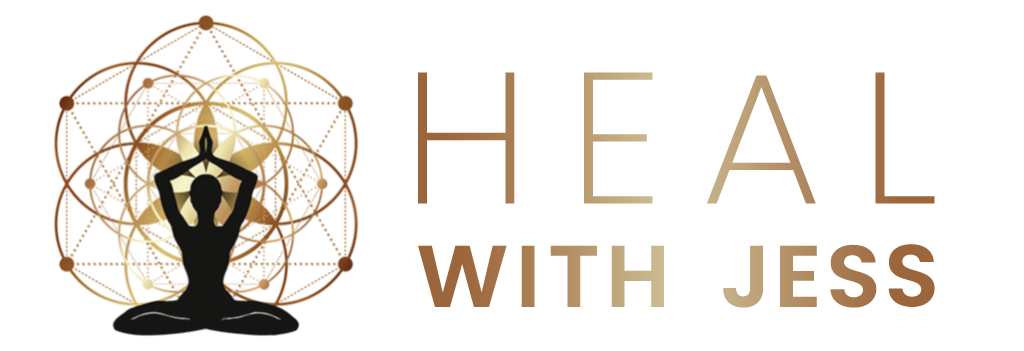The Comprehensive Scan technology performs a detailed scan of the frequencies from over 130 organs, cells, bones, and chromosomes.
The Comprehensive Scan provides a graphical report that displays variances from blueprint homeostasis ranging from 1 to 9. Numbers 1 to 4 represent underactive or hypo-functioning frequencies. Number 5 represents the optimal stage of blueprint balance. Numbers 6 to 9 represent an overactive or hyperfunctioning frequency.
Frequency optimization will pick up anything out of range and will generate canceling frequencies that will help your organs and system achieve a state of homeostasis (complete balance).
This mode of technology offers a comprehensive library of information that is constantly being upgraded. To conduct the Comprehensive Scan, you will need to use the Bone
Conductor Transducer Headset.
The Comprehensive Scan includes the following reports: Organs and Cells Report, Veins Report, Skeletal Report, Nerves Report, Connective Tissues Report, Body Parts Report, and Arteries Report.